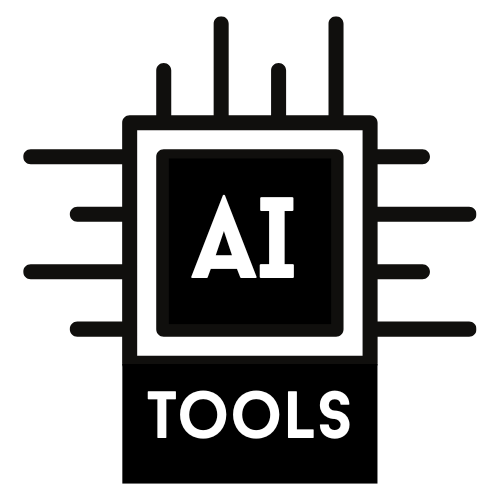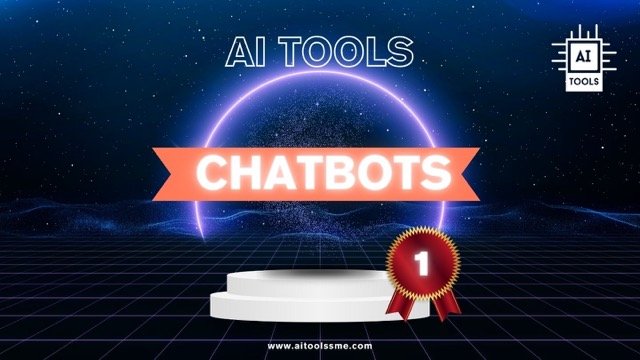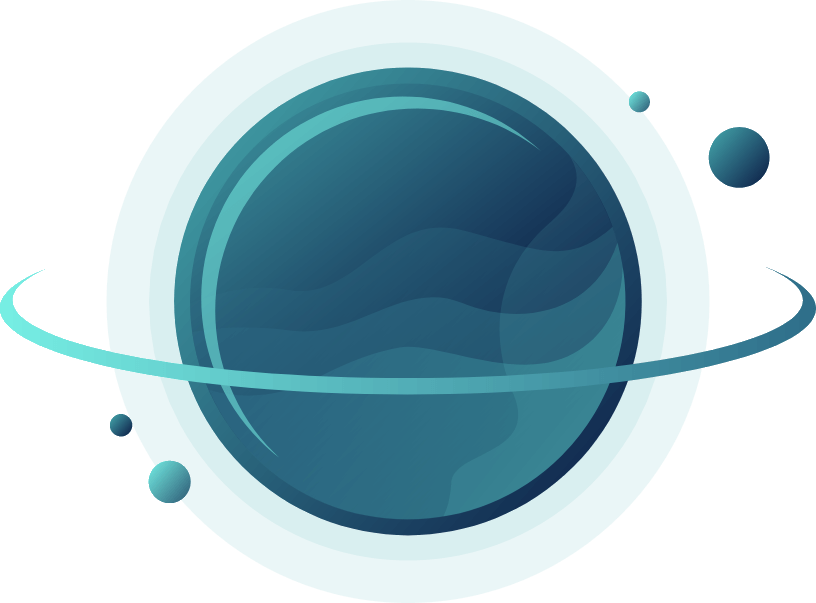Best 6 AI Chatbots for 2024
Let these AI tools take over client conversations for you.
Written by
Last updated
Lili Marocsik
June 17th, 2024
Place an AI chatbot on your website to help:
Qualify leads
Book meetings
Create support tickets
by sending a series of questions and automated responses to your website visitors.
Use the AI chat automation to gather initial information about the visitor before you or a member of your team takes over the conversation.
With a bit of coding skills, you can also integrate ChatGPT on your website, check out the instructions below.
Also, our review contains a few affiliate marketing links. If you purchase any of the tools, we might receive a small commission.
Lili
who calls ChatGPT her “new best friend”.
Spoiler Alert
Hubspot, chatfuel, and ManyChat offer good AI chatbots for automating communication with swift onboarding and straightforward setup. Chatfuel and ManyChat are more focusing on social media and WhatsApp, but chatfuel has also launched a webchat widget now.
The free plan will likely not be enough for long-term use. For instance, ManyChat restricts comments to specific posts on Facebook, rather than all posts. On the other hand, Dialogflow and Watsonx.ai cater exclusively to enterprises, offering more intricate onboarding and usage processes.
Integrating ChatGPT and all other LLMs requires the expertise of a developer, which is why we rated it so low. Most likely, you will prefer to get a ready-made tool and don’t want to invest much time. If you are great with code, go for it and ignore the one star for setup.
Also, for this AI chatbot comparison, we focused on tools with message automation as a standalone feature. Check out our Large Language model section for more details on that.
Best AI Chatbots of the Day: Our Recommendations
AI Chat Automation Tools Comparison
Interview with Fedor Pak, CEO of chatfuel:
Do you have any tips, tricks or hacks regarding the use of AI?
Recognize the potential of AI and consider it like a young, inexperienced, yet brilliant employee who can significantly enhance or even replace your entire team. Don't set high expectations immediately, and start utilizing it as soon as possible in areas where it can already be beneficial.
Stop wasting time with wrong LLM responses
Get our 20-page Ebook now!
ChatGPT Power Boost: Become a Productivity Pro
We’ve tested all LLMs in-depth and share the secret sauce with you:
Powerful LLM hacks from AI CEOs Fedor Pak from Chatfuel, Krish Ramineni from Fireflies.AI and many more
LLM Blueprint - Get the basics right
The Best LLM for your use case
No more hallucinations, get only reliable answers
- Buy now for only $7 -
- Buy now for only $7 -
Check out our step-by-step guide below on how to integrate ChatGPT as a chatbot on your website!
Continue reading:
Best (Free) AI TEXT GENERATORS - Extensive comparison with 19 (!) tools
The best 5 AI VIDEO GENERATORS in 2024
The ultimate LLM (LARGE LANGUAGE MODEL) comparison with lots of tricks and tips
A Guide to Integrating ChatGPT as a Chatbot on Your Website
Step 1: Get Access to the API
To begin, you'll need access to the chatbots API. You can obtain this access by signing up for an API key from OpenAI. This key will enable you to connect your website to the chat model.
Step 2: Set Up Your Server
Next, you'll need a server to connect to the API. Depending on your web development preferences, you can use technologies like Node.js, Python, or PHP. This server will facilitate communication between your website and the chat model.
Check out our FULL LLM REVIEW
Step 3: Connect to the API
In your server-side code, establish a connection to the chatbot API using your API key. This important step allows your website to communicate with the ChatGPT model and send user queries for processing.
Step 4: Implement the Chatbot Interface
On the front end of your website, create a user-friendly chatbot interface. This can take the form of a chat window or widget that users can interact with. The design should match your website's aesthetics.
Step 5: Send User Queries to the API
When users interact with the chatbot on your website, their queries and messages are sent to your server. Your server, in turn, forwards these messages to the ChatGPT API for processing. This interaction enables the chatbot to understand and respond to user inquiries.
Step 6: Receive and Display Responses
Once the ChatGPT API processes a user's query, it generates a response. Your server should receive this response and send it back to the user interface on your website. Display the response in the chat window, ensuring a seamless user experience.
Step 7: Configure Behavior
Customize your chatbot's behaviour by adjusting parameters such as message length, tone, and more. These settings can be configured through the API to align with your website's goals and user preferences.
Step 8: Testing and Optimization
Before deploying the chatbot on your live website, conduct thorough testing to ensure it functions correctly. Optimize its responses based on user feedback, refining its ability to provide valuable information and support.
Extra tip:
Don’t worry about sounding professional—sound like you. There are over 1.5 billion websites out there, but your story is what will separate this one from the rest. If you read the words back and don’t hear your own voice in your head, that’s a good sign that you still have more work to do.
Be clear, be confident and don’t overthink it. The beauty of your story is that it’s going to continue to evolve and your site can evolve with it. Your goal should be to make it feel right for right now. Later will take care of itself. It always does.